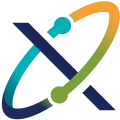The CU*Answers AnswerBook is designed to help you get quick answers to your questions, anytime, anywhere via the web. It is designed to make your employees more productive and to shorten the learning curve for new employees.
This comprehensive Q&A database, or “knowledge base,” is part of our effort to make sure that every credit union employee has direct access to the information they need to serve your members. Not only can you scan multiple categories for the most commonly-asked and answered questions, you can also submit your own questions to be answered by a CU*Answers expert.
The AnswerBook contains hundreds of your most commonly-asked questions, and the knowledge in this database grows and changes every day. Client Service Reps also enter all of your questions into the AnswerBook as they work with you over the phone.
Opening the AnswerBook
The next time you have a question, before you pick up the phone, take a look at the AnswerBook first:
- On any CU*BASE menu, click the AnswerBook button at the bottom on the lower left corner the screen to look at all items related to that menu.
- Use the “View the AnswerBook” feature available on the CU*Answers website.
- “I am a Client,” then “Docs & Information,” then “AnswerBook” which is available on the CU*Answers website.
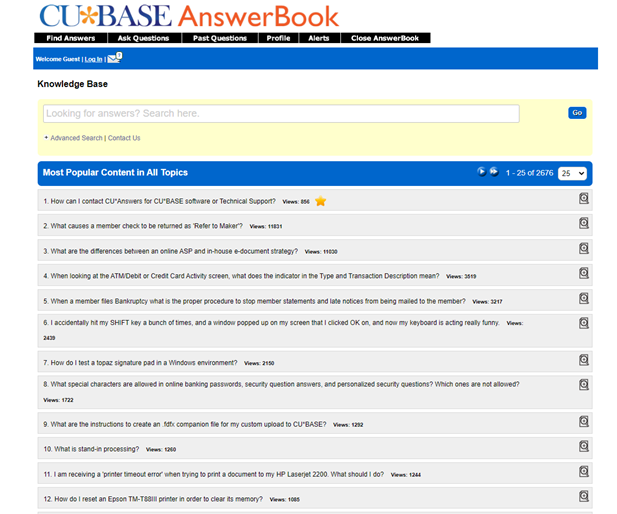
Finding Answers
After opening the AnswerBook, use the Search features to locate an existing answer fast.
Enter a keyword, phrase or even a complete question and click Go. TIP: Click Advanced Search to access additional search features!
After you click Go, AnswerBook will display all items that have that word or phrase in either the question or the answer. If you enter a full question, AnswerBook will interpret the keywords and phrases in the question and display answers that are relevant.
Asking Questions
If you can't find your answer among the existing Knowledge Base items, you can submit a question of your own via the AnswerBook. In fact, we encourage you to use the AnswerBook for any question you need to ask of a Client Service Representative.
The AnswerBook uses encrypted email to communicate questions to our Client Service staff. That means even if you include any sensitive information — even member account numbers or other private details you would normally never include in a regular, unsecured email (of course you wouldn’t!) — and the data will be secure and remain private.
In order to use that secure channel, you must be registered as an AnswerBook user, with an email address and a password.
Registering
If you have not registered before, click "Ask Questions" and then "Register."
You will be required to fill in some basic contact information that we can get back to you with an answer and track your other questions in the future. The most important piece of information that we need is a unique email address.
Logging In
If you have already registered, you will be required to log in when you wish to ask a question. Enter the email address and password you used to register.
Asking a Question
Asking a question is easy. First, you will select a category from the dropdown list provided. Then you will enter your question into the box provided. You will see a notation that the information will be encrypted, so you can include any details you need to relay to us, including private information, if necessary.
After you click Submit, your question will be routed to the proper “expert” at CU*Answers, and you will receive a direct answer via email. The question will then be added to the database so that others can benefit from that same knowledge.
Reviewing Your Past Questions
Every question you ask is saved and tracked according to the email address you entered when you submitted the question in the AnswerBook. That's another reason why it's important that you register and log in using that same email address and password for all future questions.
Looking at Past Questions
Once you have registered, click the Past Questions button, log in and look at the list of questions you have asked in the past.
If the status reads "Closed," you should already have received a response to your inquiry, either via email or phone, and no further action needs to be taken.
Changing and Resubmitting a Question
Click the View Details button to read more about any item. Use the fields provided to change the text of the question if you want to clarify it further, then resubmit for additional help. The status will be changed to "Open," and you will be contacted with additional information.
Getting Alerts
One of the most exciting features available in the AnswerBook is the ability to request an email alert whenever something of interest to you changes in the knowledge base. For example, if you are the lending manager, you might want to be notified any time a new item is posted or a change is made in the Loan-Related Processing category.
You'll just need to be registered using a valid email address to which the alerts can be sent. Click the Alerts button (you will need to log in), then click Modify Category Alerts. Place a checkmark on any category or sub-category that is of interest to you, then click Save Changes.
If changes are made to any items within your selected categories, a single email will be sent listing all of the items that were changed that day. The next time you access the AnswerBook, you will see any updated items for your review.
Tracking Credit Union Help Desk Activity
The AnswerBook is even more than just a great Q&A tool. Because we can track who asks each question, we can also keep track of all of the inquiries entered by everyone at your credit union. This can be a very valuable tool for credit union managers, supervisors and training coordinators to help pinpoint areas where your staff may need additional support or education.
Because the AnswerBook is via the web, call activity is available for both online and self processing credit unions. Credit union leaders can get a complete picture of all of the contacts between your staff and CU*Answers Client Services. Questions that are submitted via the AnswerBook will be included, as well as all phone contacts added by our Client Service staff as they work with you over the phone.
Provided by CU*Answers